Connecting to ServiceNow or BMC Remedy and Creating Default Operations
To integrate App Portal with Service Now or BMC Remedy, you first need to open the Site Management > Settings > ServiceNow Integration or 3rd-Party Integration view and provide the URLs to the relevant web services along with the credentials required to create both incidents and requests on these systems.
In order to use ServiceNow ITSM actions in App Portal, the elementFormDefault value setting in ServiceNow needs to be unselected. If it is selected, App Portal gets a null response for the ServiceNow ID. For more information, see:
Connecting to ServiceNow
To connect App Portal to ServiceNow, perform the following steps.
To connect to ServiceNow:
- On the Admin tab, open the Site Management > Settings > ServiceNow Integration view.
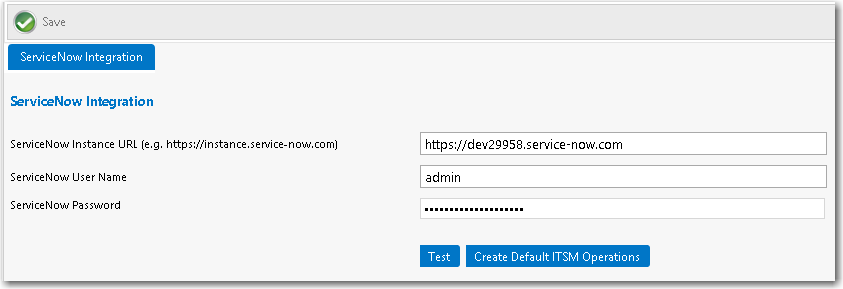
- In the ServiceNow Instance URL field, enter the URL to your instance of ServiceNow.
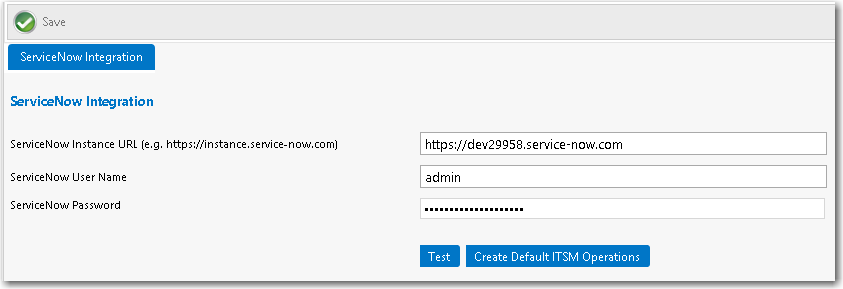
Do not use any special characters in the URL fields. The only special character that is permitted is _ (underscore). Dashes (-) and other special characters are not permitted.
- Enter the User Name and Password to ServiceNow system.
The account used to connect to ServiceNow must have access to invoke web methods in ServiceNow. This account also needs to have been granted the following ServiceNow permissions: Itil, soap_create, soap_query_update, and soap_script.
- Click Test to test the connection to the ServiceNow.
- Under ServiceNow Integration , click Create Default ITSM Operations to create the ITSM operations in App Portal for the Incident Management and Request Management features in ServiceNow. This prompts App Portal to connect to the default incident management APIs, extract web methods and their parameters, and create the default web service operations. When App Portal is complete, the following message appears:
Default ServiceNow Operations created successfully. Please click ITSM Integration node to view the list of systems and operations.
- The following ServiceNow web services are created:
| Service | Operations |
|---|---|
| ServiceNow - Create Incident Management Service | Create ServiceNow Incident Delete Existing ServiceNow Incident Get Existing ServiceNow Incident Status Update Existing ServiceNow Incident |
| ServiceNow - Create Request Management Service | Create ServiceNow Request Create ServiceNow Request for Cloud Get Existing ServiceNow Request Status Update ServiceNow Request |
-
Additional web services are created when using App Broker. See App Portal / App Broker ServiceNow Web Services .
-
When you click Create Default ITSM Operations , App Portal imports all web services. If you then modify one of the web services (as described in Configuring Operations) and click Create Default Operations again, App Portal will not overwrite the already-imported (and edited) web service. It will only import new web services or web services that were deleted.
- Click Save to save your entries.
With App Broker, you can manage your application catalog in App Portal, but users can request software catalog items directly in the ServiceNow self-service portal. You can also use the App Portal Employee App Provision Request wizard (from within the ServiceNow user interface) to request OSD task sequence catalog items. Using these features would require you to configure additional settings on the ServiceNow Integration view. For more information, see Using App Broker for ServiceNow and ServiceNow Integration.
Connecting to BMC Remedy
To connect App Portal to BMC Remedy, perform the following steps.
To connect to BMC Remedy:
- On the Admin tab, open the Site Management > Settings > 3rd-Party Integration view.
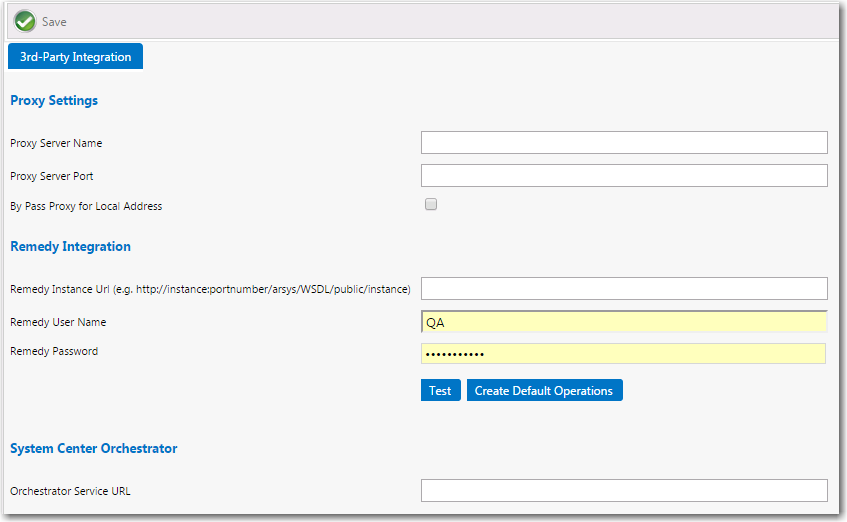
- In the Remedy Instance URL , enter the URL to your instance of the Remedy web service.
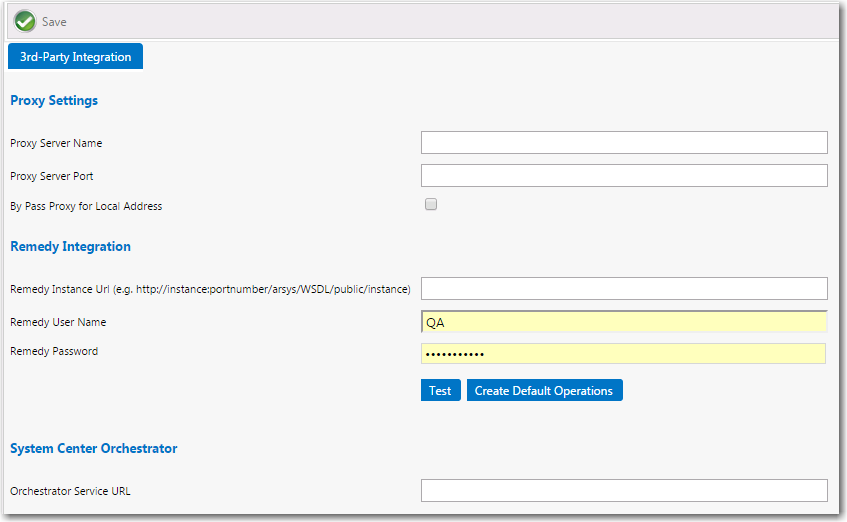
Do not use any special characters in the URL fields. The only special character that is permitted is _ (underscore). Dashes (-) and other special characters are not permitted.
- Enter the User Name and Password to BMC Remedy system. The account used to connect must have access to invoke web methods in BMC Remedy.
- Click Test to test the connection to BMC Remedy.
- Next, click the Create Default Operations button for BMC Remedy. This prompts App Portal to connect to the default incident management APIs, extract web methods and their parameters, and create the default web service operations. When App Portal is complete, the following message appears:
Default Remedy Operations created successfully. Please click ITSM Integration node to view the list of systems and operations.
- The following web methods are created:
| Service | Operations |
|---|---|
| Create Incident Management Service | Create Remedy Incident |
| Create Request Management Service | Create Remedy Service Request Create Remedy Service Request for Cloud |
| Incident Status Management Service Wrapper | Get Existing Remedy Incident Status |
| Query Incident Management Service | Update Existing Remedy Incident |
| Service Request Status Management Service Wrapper | Get Existing Remedy Service Request Status |
-
When you click Create Default Operations , App Portal imports all web services. If you then modify one of the web services (as described in Configuring Operations) and click Create Default Operations again, App Portal will not overwrite the already-imported (and edited) web service. It will only import new web services or web services that were deleted.
- Click Save to save your entries.
At this point, ITSM integration is complete. However, you may choose to customize/configure these operations for your organization, as described in Configuring Operations.