Adding a New Cloud Application System
To add a new cloud application system, perform the following steps.
To edit an existing cloud application system:
-
First, perform the steps in Adding Web Services for a New Cloud Application.
-
In App Portal, open the Site Management > Cloud Integration view.
-
Click Add System . The Configure Service view opens.
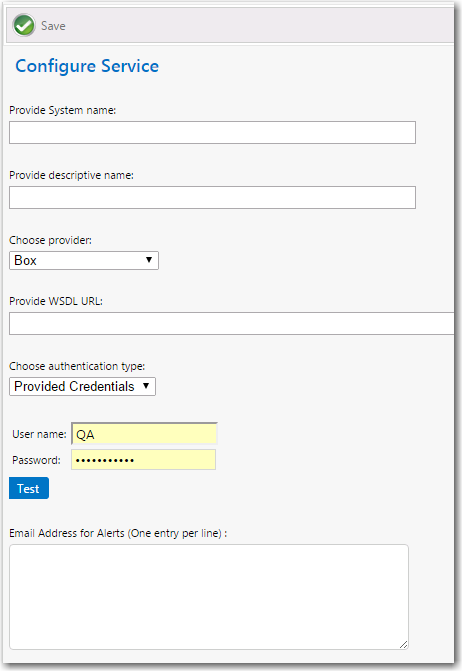
-
Enter the following properties:
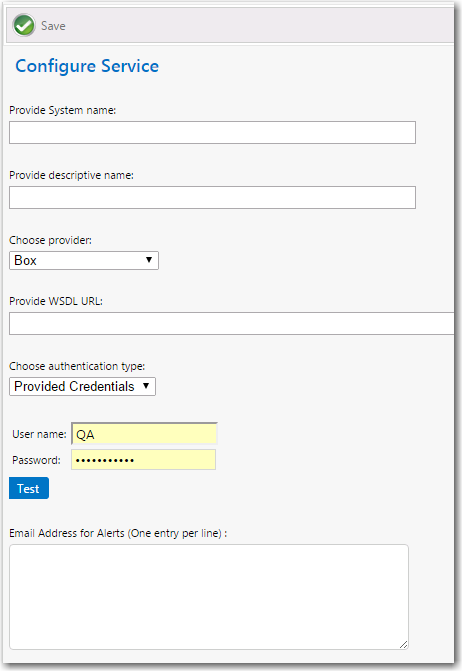
Property Description Provide System name Enter a name that to identify this cloud application system. Provide descriptive name Enter a brief description of this cloud application system. This description is listed in the System Descriptioncolumn of theCloud Integrationview.Choose provider Select Others.Provide WSDL URL Enter the URL to \.asmxfile you created in Adding Web Services for a New Cloud Application, followed by?wsdl: http://localhost/esd/WS/MyCloudAppIntegration\.asmx?wsdl Do not use any special characters in the URL field. The only special character that is permitted is _ (underscore). Dashes (-) and other special characters are not permitted.Choose authentication type Select either Provided CredentialsorIntegratedto indicate the authentication type. If you choseProvided Credentials, you also need to enter aUser nameandPassword.Test Click to test the service settings Email Address for Alerts Enter email addresses, one entry per line, to be notified when alerts are generated in relation to this service. -
Click Save to save your edits.