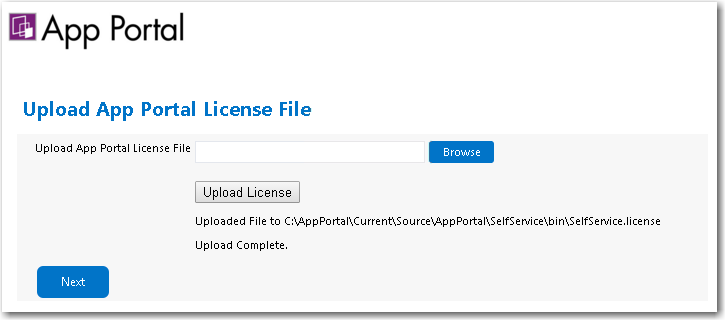Uploading Your App Portal / App Broker License File
After you install App Portal / App Broker and launch it for the first time, the Upload App Portal License File screen opens, prompting you to upload your license file.
To upload an App Portal / App Broker license file:
- If you do not already have an App Portal / App Broker license file, connect to the Flexera Software Product and Licensing Center, download your license file, and store it in a UNC file share that is accessible from the machine where you will be installing App Portal / App Broker.
- When you launch the application for the first time, the Upload App Portal License File page opens.
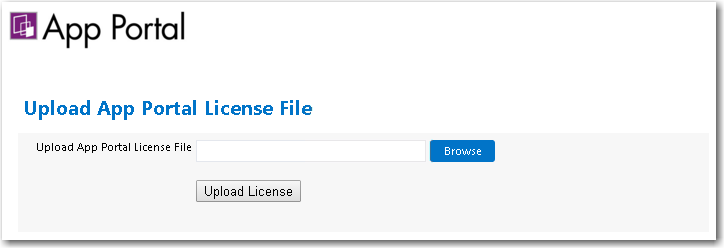
- Click Browse and select the license file. The license file name now appears in the text box.
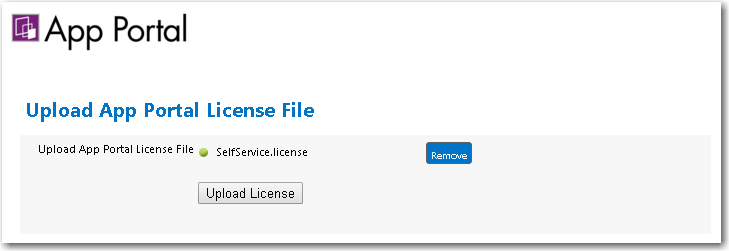
- Click Upload License . The license file is copied to the following location on the App Portal / App Broker machine:
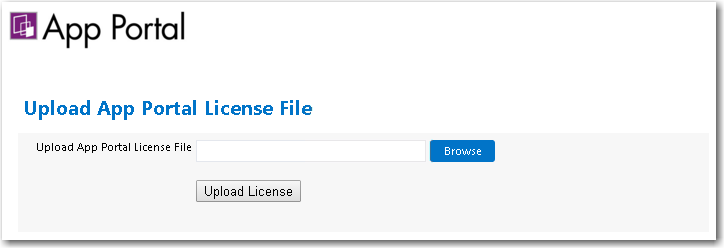
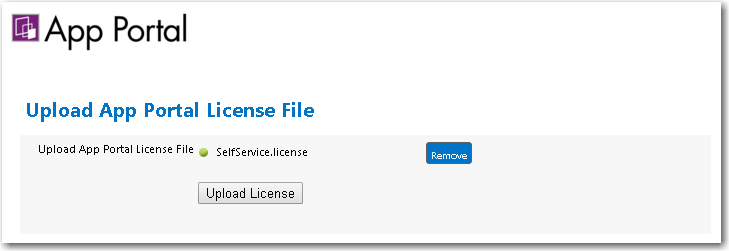
C:\Program Files (x86)\Flexera Software\App Portal\Web\bin
- After the license file has been successfully uploaded, a Next button is displayed:
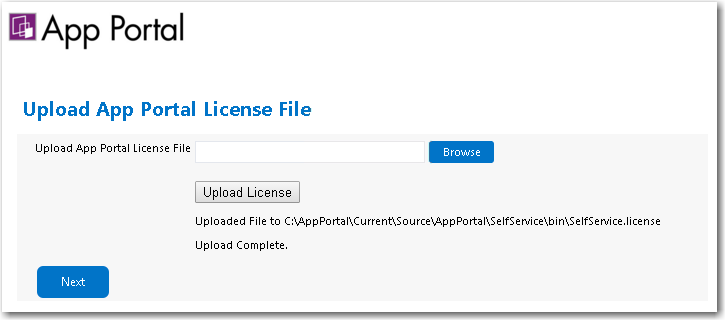
- Click Next and continue with the steps in Specifying Deployment Technology Settings.